Microsoft is integrating party chat into its Xbox mobile apps. Here’s how to get your iPhone or iPad up and running.
Until now, Xbox party chat has only been available on the Xbox console and the Xbox app for Windows 10 on PC. That’s about to change, as the feature is now accessible to Xbox gamers on iOS for beta testing.
That requires acceptance into a test program, so many people will have to wait. Regardless, here’s how you start your party (conversation).
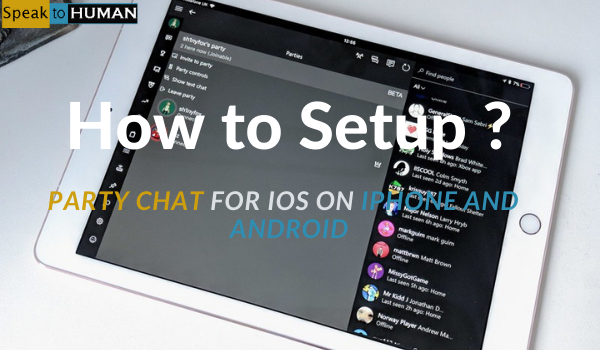
On iOS, how do you use Xbox party chat?
Simply follow the steps below:
- On the top bar, tap the three-person icon.
- Start a party by tapping.
- Invite everyone to the party by using the invite button.
- Choose the people you wish to invite.
- When signed into the Xbox app, each invited member will receive a notification on their console or PC, as well as on their phone.
There are things you can do on the app once you’re at a party, such as:
- Make your party an invitation-only affair –Make it such that you must personally invite new guests.
- Mutes all party audio when you mute a party.
- Tapping on yourself will allow you to mute yourself while listening to the rest of the party.
- If you started the party, tapping on any other member of the party gives you the choice to silence that person.
- Having a public profile— Goes to your Xbox Live profile page or the profile pages of your party members.
- Show text chat – Party Chat features both text and voice, but only when you tap this option will it appear.
Remove from party/Leave party – By tapping the appropriate button, you can kick out other members or leave the party.
On Android, how do you set up Xbox party chat?
Party Chat is coming to Microsoft’s Xbox mobile apps. Here’s how to get started with Android.
Until now, box party conversation was only available on the console and the Windows 10 Xbox software on PC, but not on iOS or Android mobile apps. That will soon change, and Xbox gamers can now participate in a beta test of the service.
On iOS, getting approved into a test program is required, but anyone can try it out on Android by installing the Xbox beta app from the Play Store.
This is how you get your party going.
- On the top bar, tap the three-person icon.
- Start a party by tapping.
- Tap on the invite button.
- Choose the people you wish to invite.
Each invited member will receive a notification on their console or PC as normal, but they will now also receive a notification on their phone when they check in to the Xbox app. Unless you have headphones connected, the Android app automatically switches to a hands-free call through your phone’s speakers when everyone joins up.
There are also things you can do in the Android app once you’re at a party.
- Make the party invite-only. You’ll have to invite new people yourself.
- All audio from the party is muted when you hit the mute button.
- Mute myself-Tapping on yourself will allow you to mute yourself while listening to the rest of the party.
- If you started the party, tapping on any other member of the party gives you the choice to silence that person.
- Open profile- Goes to your Xbox Live profile page or the profile pages of your friends.
- Show text chat option: Party chat features both text and voice, but only when you tap this option will it appear.
- Remove from party/Leave party-By tapping the appropriate option, you can kick out other members or leave yourself.
Initially, this feature is only available in the Xbox Beta app, which requires permission.

